PaddyO
Lost but trying

Posts: 189
Reg: Sep 11, 2013
Geelong5,190
|
03/12/14 11:26 PM
(11 years ago)
|
| |
Niraj
buzztouch Evangelist
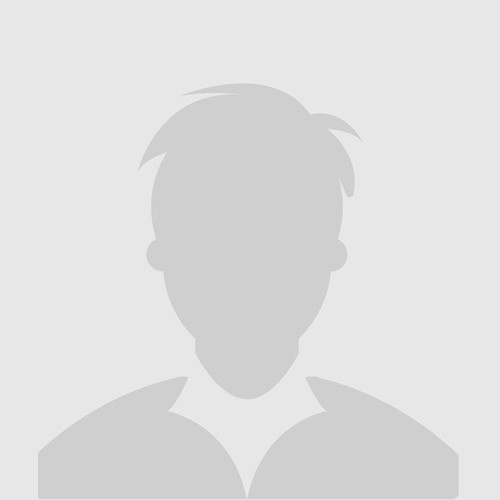
Posts: 2943
Reg: Jul 11, 2012
Cerritos37,930  | 03/13/14 03:20 AM (11 years ago) |
| |
Kittsy
buzztouch Evangelist

Posts: 2251
Reg: Feb 22, 2012
Liverpool | 03/13/14 03:37 AM (11 years ago) |
| |
SmugWimp
Smugger than thou...

Posts: 6316
Reg: Nov 07, 2012
Tamuning, GU | 03/13/14 04:00 AM (11 years ago) |
| |
PaddyO
Lost but trying

Posts: 189
Reg: Sep 11, 2013
Geelong5,190 | 03/13/14 04:20 AM (11 years ago) |
| |
Kittsy
buzztouch Evangelist

Posts: 2251
Reg: Feb 22, 2012
Liverpool | 03/13/14 12:07 PM (11 years ago) |
| |
Kittsy
buzztouch Evangelist

Posts: 2251
Reg: Feb 22, 2012
Liverpool | 03/13/14 12:09 PM (11 years ago) |
| |
PaddyO
Lost but trying

Posts: 189
Reg: Sep 11, 2013
Geelong5,190 | 03/13/14 02:22 PM (11 years ago) |
| |
Kittsy
buzztouch Evangelist

Posts: 2251
Reg: Feb 22, 2012
Liverpool | 03/13/14 02:27 PM (11 years ago) |
| |
PaddyO
Lost but trying

Posts: 189
Reg: Sep 11, 2013
Geelong5,190 | 03/13/14 03:02 PM (11 years ago) |
| |
Kittsy
buzztouch Evangelist

Posts: 2251
Reg: Feb 22, 2012
Liverpool | 03/13/14 03:12 PM (11 years ago) |
| |
PaddyO
Lost but trying

Posts: 189
Reg: Sep 11, 2013
Geelong5,190 | 03/13/14 03:24 PM (11 years ago) |
| |
NCbuzz
Code is Art

Posts: 575
Reg: Sep 11, 2013
Lillington, NC11,100  | 03/13/14 05:35 PM (11 years ago) |
| |
PaddyO
Lost but trying

Posts: 189
Reg: Sep 11, 2013
Geelong5,190 | 03/13/14 06:26 PM (11 years ago) |
| |
Niraj
buzztouch Evangelist
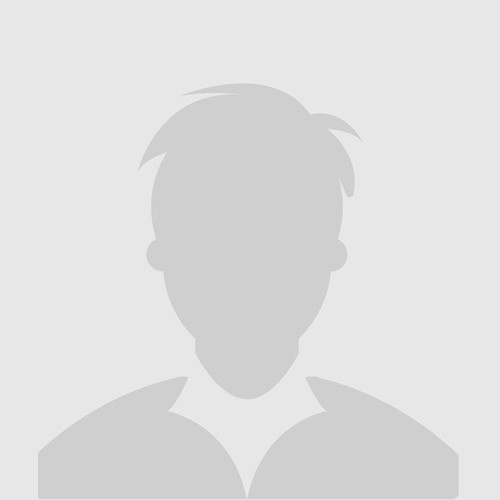
Posts: 2943
Reg: Jul 11, 2012
Cerritos37,930  | 03/14/14 03:23 AM (11 years ago) |
| |
Kittsy
buzztouch Evangelist

Posts: 2251
Reg: Feb 22, 2012
Liverpool | 03/14/14 03:36 AM (11 years ago) |
| |
NCbuzz
Code is Art

Posts: 575
Reg: Sep 11, 2013
Lillington, NC11,100  | 03/14/14 07:30 AM (11 years ago) |
| |
PaddyO
Lost but trying

Posts: 189
Reg: Sep 11, 2013
Geelong5,190 | 03/14/14 04:00 PM (11 years ago) |
| |
Kittsy
buzztouch Evangelist

Posts: 2251
Reg: Feb 22, 2012
Liverpool | 03/14/14 04:11 PM (11 years ago) |
| |
PaddyO
Lost but trying

Posts: 189
Reg: Sep 11, 2013
Geelong5,190 | 03/14/14 04:45 PM (11 years ago) |
| |
Kittsy
buzztouch Evangelist

Posts: 2251
Reg: Feb 22, 2012
Liverpool | 03/14/14 04:55 PM (11 years ago) |
| |
Kittsy
buzztouch Evangelist

Posts: 2251
Reg: Feb 22, 2012
Liverpool | 03/14/14 05:04 PM (11 years ago) |
| |
NCbuzz
Code is Art

Posts: 575
Reg: Sep 11, 2013
Lillington, NC11,100  | 03/15/14 10:48 AM (11 years ago) |
| |
NCbuzz
Code is Art

Posts: 575
Reg: Sep 11, 2013
Lillington, NC11,100  | 03/15/14 10:51 AM (11 years ago) |
| |
PaddyO
Lost but trying

Posts: 189
Reg: Sep 11, 2013
Geelong5,190 | 03/15/14 01:38 PM (11 years ago) |
| |
NCbuzz
Code is Art

Posts: 575
Reg: Sep 11, 2013
Lillington, NC11,100  | 03/15/14 06:26 PM (11 years ago) |
| |
NCbuzz
Code is Art

Posts: 575
Reg: Sep 11, 2013
Lillington, NC11,100  | 03/19/14 06:53 PM (11 years ago) |
| |
NCbuzz
Code is Art

Posts: 575
Reg: Sep 11, 2013
Lillington, NC11,100  | 03/22/14 06:01 PM (11 years ago) |
| |
PaddyO
Lost but trying

Posts: 189
Reg: Sep 11, 2013
Geelong5,190 | 03/23/14 05:09 AM (11 years ago) |
| |
NCbuzz
Code is Art

Posts: 575
Reg: Sep 11, 2013
Lillington, NC11,100  | 03/23/14 07:51 PM (11 years ago) |
| |
PaddyO
Lost but trying

Posts: 189
Reg: Sep 11, 2013
Geelong5,190 | 03/23/14 08:19 PM (11 years ago) |
| |
Login + Screen Name Required to Post
 Login to participate
so you can start
earning points.
Once you're logged in (and have a screen name entered in your profile), you can subscribe to topics, follow users, and start learning how to make apps
like the pros. Login to participate
so you can start
earning points.
Once you're logged in (and have a screen name entered in your profile), you can subscribe to topics, follow users, and start learning how to make apps
like the pros.
|