GoNorthWest
buzztouch Evangelist

Posts: 8197
Reg: Jun 24, 2011
Oro Valley, AZ
|
01/09/15 01:22 AM
(10 years ago)
|
| |
Bytewizard
buzztouch Evangelist

Posts: 32
Reg: Jul 04, 2011
Manila, Philipp...1,020 | 01/09/15 03:38 AM (10 years ago) |
| |
rburns50
buzztouch Evangelist

Posts: 168
Reg: May 12, 2014
Bilston - Engla...9,130  | 01/09/15 03:52 AM (10 years ago) |
| |
Bytewizard
buzztouch Evangelist

Posts: 32
Reg: Jul 04, 2011
Manila, Philipp...1,020 | 01/09/15 04:11 AM (10 years ago) |
| |
Bytewizard
buzztouch Evangelist

Posts: 32
Reg: Jul 04, 2011
Manila, Philipp...1,020 | 01/09/15 05:45 AM (10 years ago) |
| |
nadthevlad
Code is Art

Posts: 1025
Reg: Jun 07, 2012
Denver | 01/09/15 06:21 AM (10 years ago) |
| |
Calypso Kid
Aspiring developer

Posts: 780
Reg: Mar 09, 2012
Upstate New Yor... | 01/09/15 08:49 AM (10 years ago) |
| |
MacApple
Apple Fan

Posts: 4675
Reg: Oct 25, 2010
USA | 01/09/15 12:02 PM (10 years ago) |
| |
Tony @ Buzztouch
buzztouch Evangelist

Posts: 528
Reg: Mar 05, 2011
Saint Louis, Mi...24,620  | 01/09/15 09:10 PM (10 years ago) |
| |
GoNorthWest
buzztouch Evangelist

Posts: 8197
Reg: Jun 24, 2011
Oro Valley, AZ | 01/09/15 09:20 PM (10 years ago) |
| |
Susan Metoxen
buzztouch Evangelist

Posts: 1706
Reg: May 01, 2011
Hopkins, Minnes... | 01/10/15 12:15 AM (10 years ago) |
| |
aquila198
buzztouch Evangelist

Posts: 473
Reg: Jul 22, 2011
location unknow...10,330  | 01/10/15 01:30 PM (10 years ago) |
| |
chadh0130
Apple Fan

Posts: 352
Reg: Nov 05, 2011
Rhode Island4,020 | 01/10/15 04:58 PM (10 years ago) |
| |
GoNorthWest
buzztouch Evangelist

Posts: 8197
Reg: Jun 24, 2011
Oro Valley, AZ | 01/10/15 05:15 PM (10 years ago) |
| |
Arubaman
Aspiring developer

Posts: 636
Reg: Oct 20, 2011
Akron | 01/10/15 11:02 PM (10 years ago) |
| |
ictguy
Aspiring developer

Posts: 564
Reg: Jun 17, 2011
Mildura, Austra... | 01/11/15 04:33 AM (10 years ago) |
| |
ianJamesPiano
Code is Art

Posts: 2661
Reg: Feb 13, 2011
Palm Springs, C... | 01/11/15 07:59 AM (10 years ago) |
| |
Tyroner
Aspiring developer

Posts: 175
Reg: Dec 26, 2012
Johannesburg, S...4,200 | 01/17/15 11:08 PM (10 years ago) |
| |
GoNorthWest
buzztouch Evangelist

Posts: 8197
Reg: Jun 24, 2011
Oro Valley, AZ | 01/18/15 12:00 AM (10 years ago) |
| |
Tyroner
Aspiring developer

Posts: 175
Reg: Dec 26, 2012
Johannesburg, S...4,200 | 01/18/15 12:22 AM (10 years ago) |
| |
GoNorthWest
buzztouch Evangelist

Posts: 8197
Reg: Jun 24, 2011
Oro Valley, AZ | 01/18/15 12:50 AM (10 years ago) |
| |
Tyroner
Aspiring developer

Posts: 175
Reg: Dec 26, 2012
Johannesburg, S...4,200 | 01/18/15 02:55 AM (10 years ago) |
| |
QC
Aspiring developer
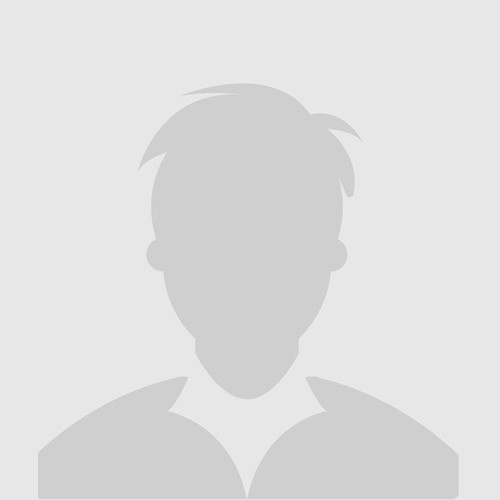
Posts: 50
Reg: Apr 20, 2013
Milwaukee, WI6,650  | 01/23/15 05:27 PM (10 years ago) |
| |
GoNorthWest
buzztouch Evangelist

Posts: 8197
Reg: Jun 24, 2011
Oro Valley, AZ | 01/24/15 08:42 PM (10 years ago) |
| |
appsolutely
Aspiring developer

Posts: 72
Reg: Jan 05, 2011
UK | 01/26/15 10:36 AM (10 years ago) |
| |
GoNorthWest
buzztouch Evangelist

Posts: 8197
Reg: Jun 24, 2011
Oro Valley, AZ | 01/26/15 10:57 AM (10 years ago) |
| |
appsolutely
Aspiring developer

Posts: 72
Reg: Jan 05, 2011
UK | 01/26/15 11:03 AM (10 years ago) |
| |
RonBo
buzztouch Evangelist

Posts: 167
Reg: Feb 26, 2012
Raleigh, NC5,220 | 01/29/15 02:57 PM (10 years ago) |
| |
GoNorthWest
buzztouch Evangelist

Posts: 8197
Reg: Jun 24, 2011
Oro Valley, AZ | 01/29/15 03:35 PM (10 years ago) |
| |
RonBo
buzztouch Evangelist

Posts: 167
Reg: Feb 26, 2012
Raleigh, NC5,220 | 01/31/15 11:48 AM (10 years ago) |
| |
RonBo
buzztouch Evangelist

Posts: 167
Reg: Feb 26, 2012
Raleigh, NC5,220 | 01/31/15 12:41 PM (10 years ago) |
| |
GoNorthWest
buzztouch Evangelist

Posts: 8197
Reg: Jun 24, 2011
Oro Valley, AZ | 01/31/15 02:40 PM (10 years ago) |
| |
appsolutely
Aspiring developer

Posts: 72
Reg: Jan 05, 2011
UK | 02/05/15 09:46 AM (10 years ago) |
| |
Login + Screen Name Required to Post
 Login to participate
so you can start
earning points.
Once you're logged in (and have a screen name entered in your profile), you can subscribe to topics, follow users, and start learning how to make apps
like the pros. Login to participate
so you can start
earning points.
Once you're logged in (and have a screen name entered in your profile), you can subscribe to topics, follow users, and start learning how to make apps
like the pros.
|